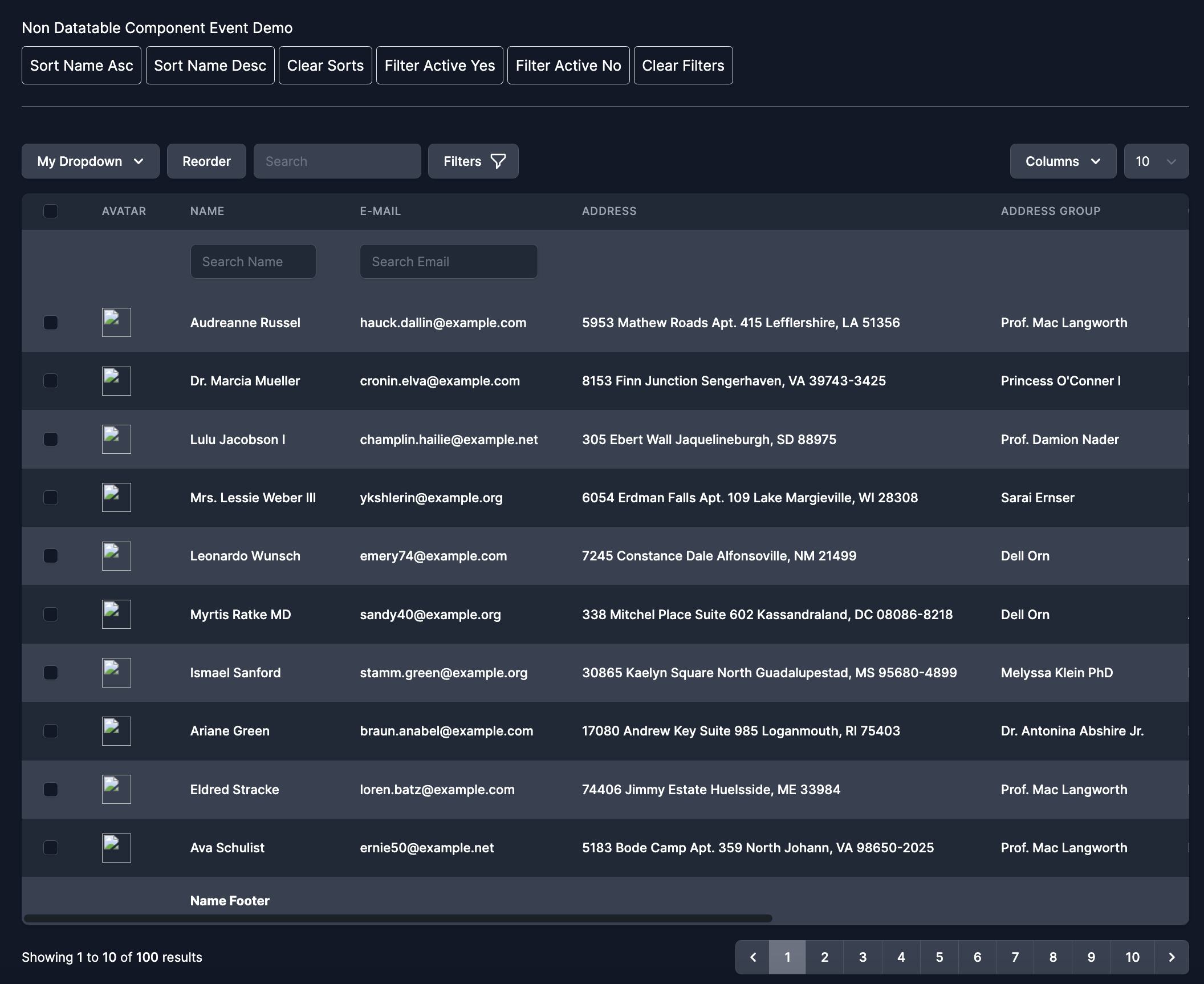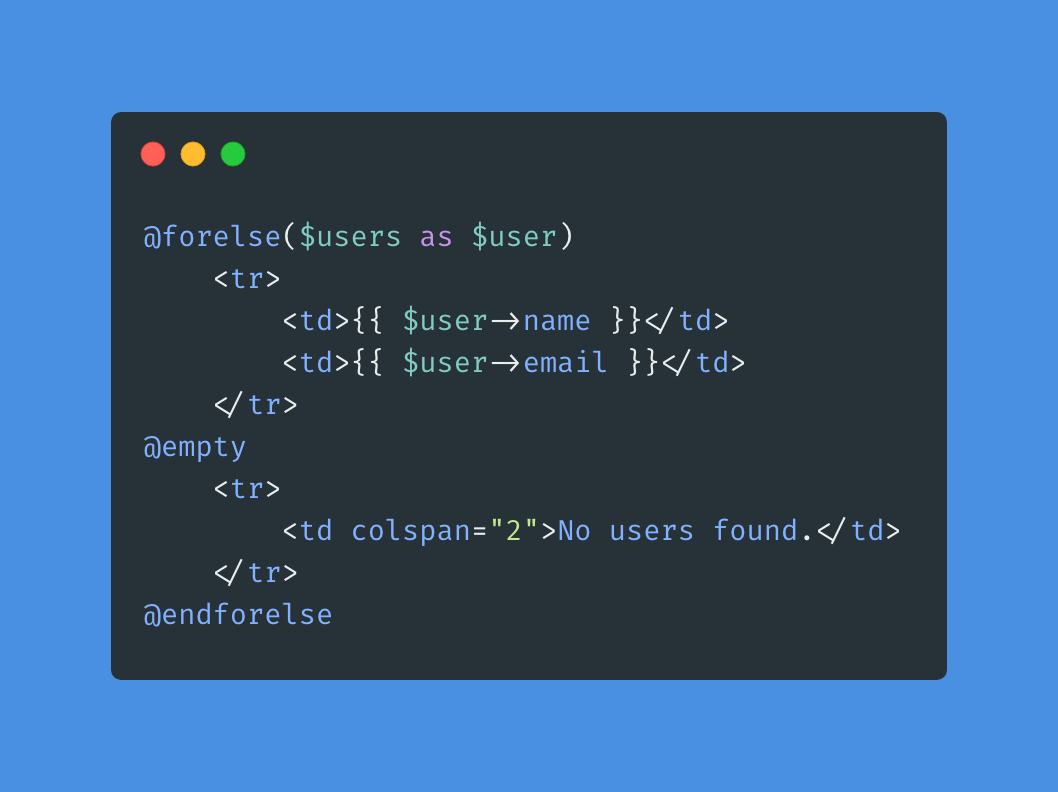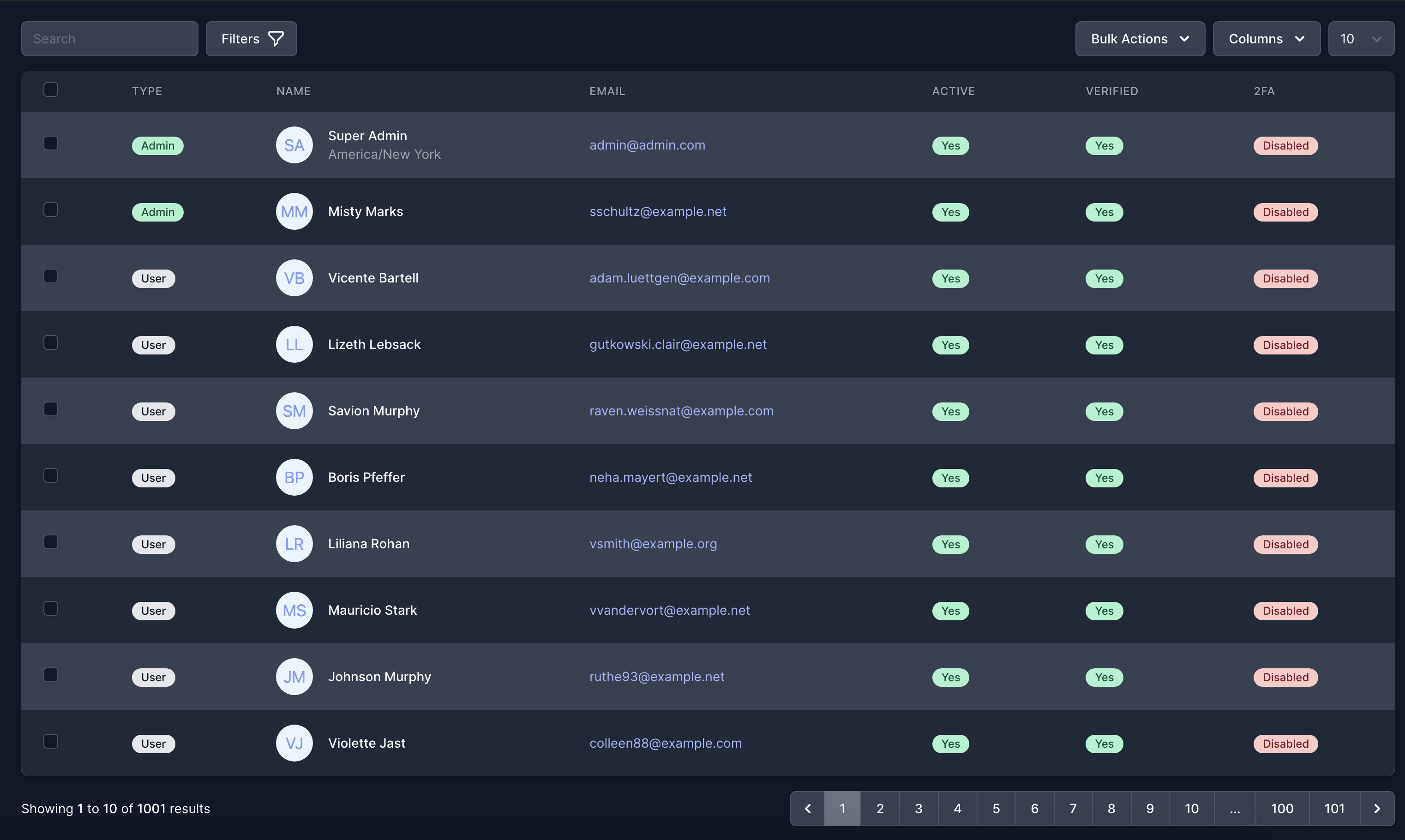Using Mailtrap on your mobile device to test deep and universal links in NativePHP apps.
I couldn't find a good way to test deeplinking locally without mailtrap, or putting my API on a test server to have it send actual mail. So here's how to run it on your phone.
If you're trying to open MailHog from your iPhone using http://127.0.0.1:8025, it won’t work — and here’s why:
127.0.0.1(localhost) always refers to the device you're using.So when you're on your phone,
127.0.0.1means your phone, not your Mac where MailHog is running.
Here’s how to access MailHog running on your Mac from your iPhone:
Step 1: Find Your Mac’s Local IP Address
Run this in Terminal on your Mac:
1ipconfig getifaddr en0Example Output: 192.168.1.23
If you’re on Wi-Fi and this returns nothing, try ipconfig getifaddr en1 instead.
Step 2: Run MailHog to Listen on All Interfaces
By default, MailHog only listens on 127.0.0.1. You need to make it listen on all IPs:
1MailHog -api-bind-addr=0.0.0.0:8025 -ui-bind-addr=0.0.0.0:8025This tells MailHog to accept connections from any device on your network — including your iPhone.
Step 3: Access MailHog from Safari on Your iPhone
Make sure your iPhone is on the same Wi-Fi network as your Mac. Then open:
http://192.168.1.23:8025
Replace 192.168.1.23 with the IP from Step 1.
👨💻 Use Cases
This is super useful when you’re testing:
- Universal Links
- Deeplinking with NativePHP
- Email previews triggered from mobile apps
⚠️ Security Concerns
Opening up MailHog to your network introduces real security considerations:
🔓 1. No Authentication
MailHog has no built-in login or access control. Anyone who can access the IP and port can view every captured email — which may include:
- Password reset links
- One-time tokens
- Test user data
- Sensitive internal messages
🌐 2. Network Visibility
If you’re on a shared or public Wi-Fi, any device on that network can open http://
🔁 3. Unencrypted HTTP
MailHog serves everything over plain HTTP — there’s no HTTPS by default, which means data can be sniffed or intercepted on insecure networks.
🛡️ Recommended Precautions
If you’re working on something sensitive or in a public place, consider these safer alternatives:
- 🔥 Restrict with a firewall: Only allow connections to port 8025 from your phone’s IP.
- 🔐 Use a reverse proxy: Run MailHog behind nginx or Caddy with basic auth and HTTPS.
- 🌩️ Use a secure tunnel: Tools like ngrok can expose MailHog safely over HTTPS with access control.
- 🔌 Shutdown when done: Always close MailHog or revert it to 127.0.0.1 when you’re finished testing.